Setting up Joomla 3 and JMapMyLDAP 1
Last Modified: 19-February-2013
In this video tutorial, we are going to demostrate how to create a Joomla instance with LDAP integration using JMapMyLDAP version 1. This includes authentication and group mapping aspects of the plugins. We will start by setting up an Ubuntu Server, installing the LAMP stack, get Joomla running, then proceed to integrate a Windows 2008 Active Directory setup.
This video does have some Microphone issues - you may need to turn it up in places.
The commands used in this video are listed below:
- Prepare VM - hostname, hosts file, openssh-server (for ssh & scp - for example using putty)
- apt-get update
- apt-get install apache2 php5 php5-ldap mysql-server php5-mysql
- nano /etc/apache2/sites-enabled/000-default (*change allowoverride to 'all')
- a2enmod rewrite
- /etc/init.d/apache2 restart
- wget http://joomlacode.org/gf/download/frsrelease/17965/78413/Joomla_3.0.3-Stable-Full_Package.tar.gz
- mkdir -p /var/www/joomla
- tar -xvf Joomla_3.0.3-Stable-Full_Package.tar.gz -C /var/www/joomla
- chown -R www-data:www-data /var/www/joomla
- find /var/www/joomla/ -type f -exec chmod 644 {} \;
- find /var/www/joomla/ -type d -exec chmod 755 {} \;
- mysql -u root -p
- mysql> CREATE DATABASE joomla;
- mysql> GRANT ALL PRIVILEGES ON joomla.* TO 'juser'@'localhost' IDENTIFIED BY 'password';
- mysql> FLUSH PRIVILEGES; (* Do a CTRL+C after this)
- mysql -u juser -p joomla (*make sure this logs in)
- [ Install Joomla in Web Browser ]
- cd /var/www/joomla
- rm -rf installation/
- mv htaccess.txt .htaccess
- Log into Joomla backend then go to Extension Manager
- Install the following from URL:
- http://shmanic.com/media/file.php?project=jmmldap&name=pkg_jmapmyldap.tar.gz
- http://shmanic.com/media/file.php?project=jmmldap&name=pkg_jssomysite_plugins.tar.gz
- Activate & Edit JMapMyLDAP Authentication settings (* use ADSI Edit, AD and Shelldap to find correct values if needed)
- Activate JMapMyLDAP User plugin and turn Sync Name & Email on
- Create some Joomla groups
- Hook them up to the user plugin using the mapping list and ensure correct settings of the group mapping attributes