Using Domains with Form Injection
Last Modified: 07-March-2014
This document covers th setup of the login module (mod_shldap_login) and form injection plug-in (plg_ldap_injection) that can be found in version 2. It is assumed pkg_ldap_plugins and mod_shldap_login has been installed by following the installation in Configuring LDAP Settings.
Domains are used to differentiate between LDAP host configurations. The domain name comes from the name specified in each LDAP host configuration. Through the use of form injection and a module, users can manually select which LDAP host configuration they use when logging in. It should be noted that the LDAP core system can automatically select the correct domain without requiring this injection or module, however in some situations, manual selection maybe required.
Jump to:Configuring the Injection Plug-in
This section demonstrates the usage for the injection plug-in.
- Open the 'LDAP - Injection' configuration through the Plug-in Manager.
-
The following table shows the usage and examples of the domain specific parameters in the injection plug-in:
Key Description / Examples / Usage Inject Domain Injects the Domain field into forms to allow users to select which Domain to log on with. Domains are defined by each LDAP host configuration and its config/record name.
Domain Forms List the names of the forms separated by semi-colons where the Domain field should be injected. This would generally be login forms.
Example: specifying com_users.login will inject the Domain field into the inbuilt login form.
-
Set the plug-in to the Enabled state and click Save.
Configuring the Module
This module is a fork of the built in login module found in Joomla with domain support added on top. It is designed to replace the inbuilt login form module. There are only two extra parameters added:
- Open the 'LDAP Login' module through the Module Manager.
-
The following table shows the two parameters that are added from the inbuilt login module:
Key Description / Examples / Usage Force Domain Force a specific domain. Select None to disable. Note: this is easily circumventable on the user side.
Hide Domain Hides the domain drop-down box input.
-
Copy the other module settings from the inbuilt Login Form module (mod_login) also located in the Module Manager.